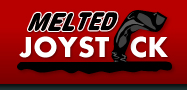By Nelson Schneider - 10/18/15 at 04:39 PM CT
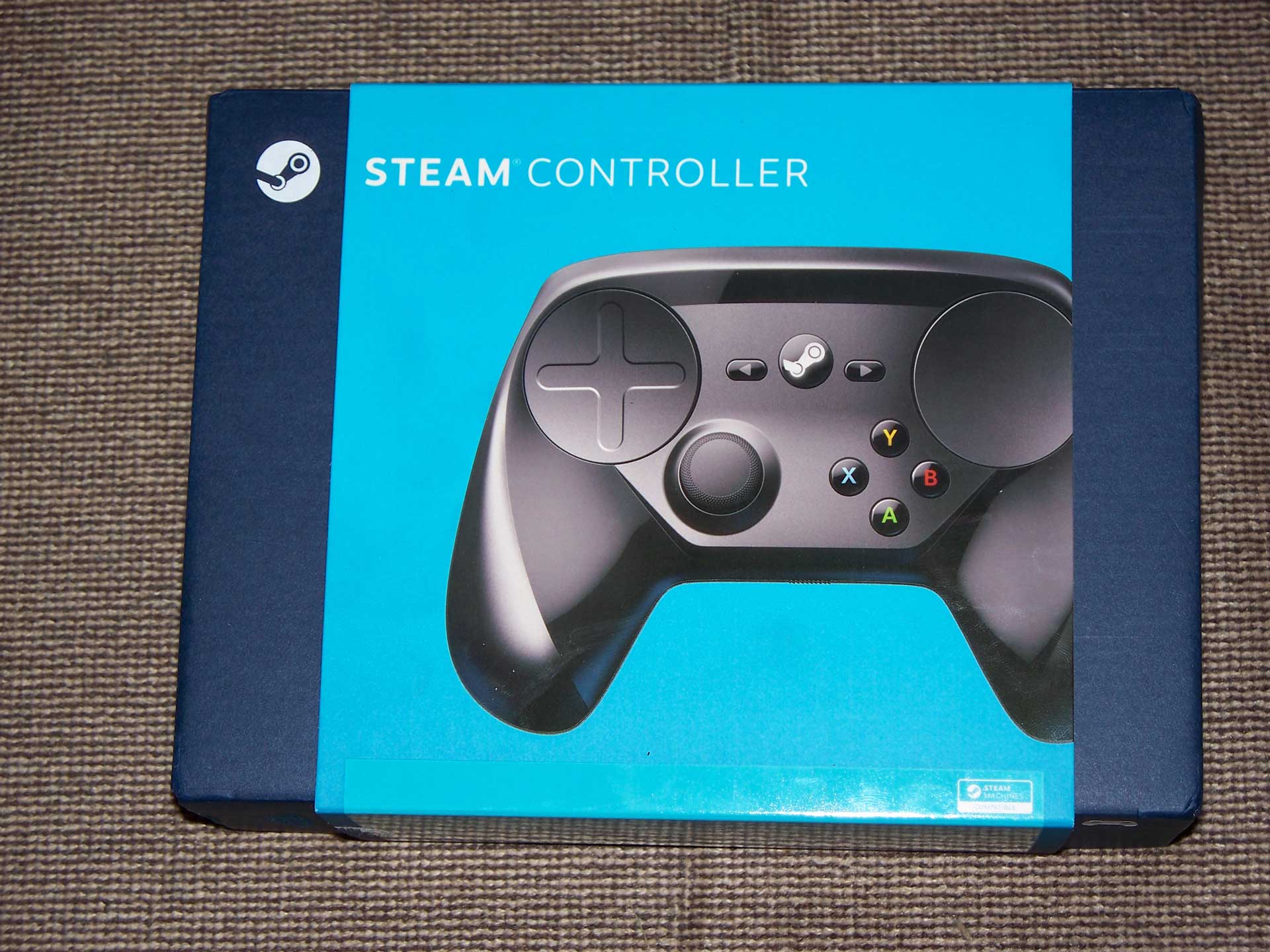
On Friday, October 16, 2015, the future arrived on my doorstep and made the world of contemporary PC gaming even better. I pre-ordered the Steam controller at the first opportunity for the not-terribly-outrageous price of $50 (plus $8 shipping), and this weekend the first wave of deliveries have been appearing across the United States. I’ve been putting my new gadget through its paces, and after two days of fiddling with it, all I can say is, “All hail Lord GabeN, for he hath liberated us from the typewriter tyranny of the keyboard once and for all!”
The Steam Controller comes in a stylish, navy blue box which contains the controller itself, the controller’s mandatory wireless dongle, a USB/micro USB extender cable, a micro USB/USB right-angle adapter (something of a mystery), two AA batteries, a legal BS pamphlet, and a three-page pictographic quick-start guide.

Valve’s decision to go with standard, disposable batteries with the Steam Controller was a bit controversial, and the fact that they included a set in the box doesn’t really help direct attention away from the fact that the Steam Controller is vehemently NOT rechargeable. However, in the years since I bought my PlayStation 3, I have noticed a significant loss in battery life in the controllers, which leads me to believe that Valve is on the right track, here. I have no idea, yet, how much game time one can expect from a single pair of AA batteries in the Steam Controller, but I will be keeping track (roughly). Also, anyone who is upset about the inability to recharge their Steam Controller, need only go to the store and buy a set of Energizer or Duracell rechargeable batteries and use them until they die. The process of replacing them will certainly be easier than replacing a built-in, non-user-changeable battery pack.
The back panel on the Steam Controller pops-off via a small slider, revealing the two battery slots, which are housed in the controller’s grips. Placing a battery in its slot causes a small mechanical lever to move forward in front of it, allowing for relatively easy removal.
The first thing I noticed when plugging the Steam Controller into my Steambox is that it “Just Works,” something that has, historically, not been guaranteed with Windows, Linux, or PC gaming in general. I plugged the dongle into a free spot on one of my USB hubs and pressed the Steam Button in the middle of the controller, and in response was greeted with a cheery little jingle from the controller, a notification from the Steam client that it had indeed detected the controller, and complete control over the mouse via controller without using a third-party program like Xpadder.
Of course, that last bit isn’t entirely true. The Steam Controller does its thing through the Steam client, which acts as an interpreter between the Steam Controller and the operating system. Since Steam is always running on any gaming PC worth its salt, however, it feels like the Steam Controller works without any external interference, regardless of whether Steam is running in Desktop Mode or Big Picture Mode.
Despite being lovely on the Windows desktop, the Steam Controller is definitely aimed more at Big Picture Mode than Desktop Mode, as it only has access to certain features while Steam is running in Big Picture Mode. Upon going into Big Picture Mode for the first time (by hitting the Steam button on the controller again), I was immediately greeted with a message that the controller wanted to update its firmware, which it did wirelessly (so obviously the connection between the controller and the dongle is stable and has a lot of bandwidth). Big Picture Mode is also the only way to access the Steam Controller’s configuration and button mapping software, which works – as one would expect – on a game-by-game basis.
While in any game that has been launched via Big Picture Mode, hitting the Steam button brings up the Big Picture Steam overlay, which now has an easily accessible Configure Controller menu option, as well as access to the Steam Controller’s unique two-fisted on-screen touch keyboard. This new virtual keyboard has completely replaced the old petal layout that was part of Big Picture Mode at launch. Instead of a number of petals with letters corresponding to the four face buttons of a standard X-input controller, the new keyboard includes two halves that can be poked at independently using the Steam Controller’s twin trackpads. Those using a standard X-input controller can simply move a highlight around this keyboard and input individual letters with a button press.
The Controller Configuration menu is easy to use and offers a large variety of individual options for button layouts, including the ability to mix and match inputs from a keyboard/mouse setup and an X-input controller setup at the same time! Most of the games I tested come with a reasonable Steam Controller layout and work without further tinkering from the user. Some games don’t come with Valve-designed layouts but instead rely on user-created layouts submitted by Steam Beta Testers.
I tried out the Steam controller with a number of different genres, ranging from First-Person Shooters, to 2D Platformers, to weird keyboardy experiences like “Tabletop Simulator” and found it to perform admirably in all of them. I don’t love analog sticks or mice in FPSes, and I don’t love the Steam Controller’s trackpad in that genre either, but it is incredibly on-par with – if not a bit better than – existing options. For Platformers, the Steam Controller’s unorthodox trackpad/d-pad hybrid works reasonably well, though I had noticeable issues with the 2D movement becoming jittery due to my accidentally pressing down and sideways at the same time, since my thumb is not quite used to a giant circle serving as a 2D axis. Simply turning off diagonals in the controller configuration cured this minor problem, and left me with a really big d-pad that works properly, and is somewhat reminiscent of the round d-pad on the NES Max (which I loved). I can easily see myself getting used to the different sized d-pad and using the trackpad for aiming with a minor amount of practice. Heck, I already managed to use the Steam Controller’s d-pad to set a new high score in the first stage of “Muffin Knight.”
Where the Steam Controller really shines, however, is in its ability to handle very odd/old and clunkily-designed game interfaces that were never intended for use with a controller, but rather a keyboard and mouse. The extra two triggers on the backs of the Steam Controller’s grips provide an additional two buttons over a standard controller (and can act as shift keys, allowing every other button to serve multiple purposes), while the twin trackpads can handle all manner of mouse functionality far better than a mapped joystick. Or a normal trackpad, for that matter.
The twin trackpads in general deserve hearty praise. They are far more responsive and accurate than any laptop trackpad I’ve ever used, and each one has 4 different clickable spaces around the rim for different functionality. In addition, the trackpads include both haptic (rumble) feedback and momentum-based movement, allowing users of Microsoft Touch Mice or touchscreen tablets to feel instantly familiar with a relatively foreign device.
The only real flaw I can see in the Steam Controller at this point in time is the spacing and size of the X-input standard joystick and face button diamond. The four standard face buttons we have come to expect due to our exposure to the Xbox line of controllers is fully present and accounted for… just incredibly small. Each of the XYAB buttons is about half the size they should be, and likewise have half the spacing between them. The result is a teeny-tiny set of face buttons less than an inch away from a smaller-than-average joystick, which – size-wise – feels even more cramped than an original NES controller. These standard buttons are just too close together, which makes it tougher to keep proper thumb placement, especially when switching between the buttons themselves and the right trackpad.
Moving forward, I hope to see Valve add access to the Steam Controller configuration menu via Desktop Mode, as well as further firmware refinement of the d-pad that lives under the left trackpad in order to mitigate the slight awkwardness it has regarding diagonals and accidental multi-directional inputs. Aside from those minor issues – and barring a hitherto unforeseen battery life issue – the Steam Controller fully lived up to my expectations. The clean and elegant integration with the Steam client and excellent functionality across a wide swath of genres have placed a crown upon this device. It will be interesting to see if the next Generation of consoles decides to adopt the twin trackpad design of the Steam Controller, as the versatility of Valve’s newest invention is simply incredible.