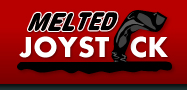By Nelson Schneider - 02/16/13 at 04:46 PM CT
Back in July, I lamented the sorry state of the tablet PC and listed the three reasons I didn’t own one. As of a month ago, those reasons no longer apply. While initially I planned to buy the Microsoft Surface Pro, I was turned off on that hardware for one reason. No, not the egregious price, as I don’t foresee Windows tablets dropping below $600 as a minimum anytime soon. Instead, what changed my thoughts about an official Microsoft x86 tablet from excitement to apathy was the fact that the Surface Pro runs on an Intel Core i5 processor. My laptop runs on an Intel Core i5 processor, and the product description when I bought it said it was supposed to get up to 4.5 hours of battery life, the same as the Surface Pro… yet in actuality my laptop has a difficult time hitting 2 hours of battery life, leaving me with a similar expectation from Microsoft’s tablet. If tablets are meant to do one thing well, it’s to last a long time on a full battery, and a current-generation i5 just isn’t worth the risk. Perhaps the next generation Intel Haswell Core i* Series chips will improve battery life enough to make a revision 2 Surface Pro worthwhile, but for now, in my estimation the only way to go with an x86 Windows 8 tablet is Intel’s Atom.
Yes, there is a new Atom revision on the way for 2013. It will probably be better than the current Clover Trail Atoms. But I figure I’ve sat on the tablet sidelines for long enough and a number of different manufacturers have recently released Atom-powered tablets that the time for waiting is over. When it comes to Atom-powered tablets, the current stable of competitors boils down to about three nearly-identical choices:
The Acer Iconia
The Samsung ATIV
The ASUS VivoTab
All three of these tablets feature the current Atom Z2760 SOC (a dual-core chip that runs at 1.8Ghz with integrated… everything), 2GB of RAM, a 64GB solid-state drive (of which around 25GB is actually available after Windows 8 takes its share and another share for a system restore partition), and a 1366x768 touchscreen. I started researching these devices back in November 2012, and finally decided I had enough information in January 2013, thus I purchased the VivoTab.
Why did I make that choice? Well, out of the three central Atom-powered tablet competitors, the VivoTab and ATIV feature 11.6” screens instead of 10.1”… sorry Acer, you’re out. Out of these two remaining competitors, both feature optional keyboard docks and include some form of stylus support (ASUS via Wacom, and Samsung via their own S-Pen tech). Ultimately, I chose ASUS over Samsung simply because of the driver and bloatware issues I have experienced with my Samsung laptop.
Unfortunately for me, it initially appeared that I made the wrong choice. My shiny, new VivoTab had some behavior issues. I got three Blue Screens of Death within the first two days of owning it (something I hadn’t seen since I owned a Gateway 2000 running Windows 98). It had a hard time installing Windows Updates, and generally acted like it had a screw loose. Looking online for solutions before sending the thing back to Amazon and swearing off tablet computers for another 5 years, I discovered that this time around ASUS, not Samsung, was the OEM who was lying down on the job and providing horrible, nonexistent driver support for their newest tablet… indeed, ASUS barely seems to acknowledge that the non-RT version of the VivoTab exists at all! ASUS STILL hasn’t released a single driver update for the VivoTab. Fortunately, these are x86 Atom machines we’re dealing with, here, so manual fixes and work-arounds are easy to pull off. On the very same forum where I discovered the VivoTab’s driver deficiency, I discovered a thread where a group of enterprising VivoTab owners had scraped together drivers from other manufacturers – since the VivoTab shares a lot of the same off-the-shelf parts as other Atom-powered tablets – that fix all of ASUS’ problems. How ironic that I paid $150 more for the purpose of avoiding Samsung’s drivers only to have my ASUS tablet running a Samsung Atom driver at its heart!
In the process of fixing the underpinnings of my tablet’s system, I learned one thing quite well: The standard Desktop Mode in Windows 8 works quite well with touchscreen paradigms. It is no arduous task to dig through control panels or run x86 programs: The Windows 8 touch interface makes scrolling, selecting, and right-clicking simple, and an on-screen touch keyboard is always available with a tap of an icon on the Taskbar. This ability to dig around under the hood and fix things that break or tweak things that don’t quite sit well with a specific user is exactly what I was hoping for from an x86 Windows tablet that I find lacking in both iOS and Android tablets. It may sound a bit like Stockholm Syndrome, but instead of resenting my Windows 8 tablet for not performing optimally out of the box, the fact that I needed to futz around with it provided me with an ample demonstration of how easy it is to futz around with it. Of course, the lack of a Desktop Mode Start Button kind of breaks the workflow, so I installed Classic Shell, despite Peter Bright of Ars Technica ranting about how hideous it is. Classic Shell works great and provides easier access to certain parts of Desktop Mode than the new Start Screen… it’s a shame Microsoft didn’t just bite the bullet and allow users to re-enable the Start Button via an optional setting.
With my VivoTab running smoothly, I decided it was time to check out the Modern UI (the UI-formerly-known-as-Metro) side of things. Windows 8 comes with a lot of Modern crap built-in, and ASUS decided to throw in a few Modern apps just for the Hell of it. Fortunately, unwanted apps are easy to get rid of. Of course, the downside of the Modern UI is that, despite the fact that the rest of the system is an open x86 OS, Modern is a walled garden that will only install apps from the Windows Store. This wouldn’t be a terribly big deal if the Windows Store followed the older Microsoft laissez-faire philosophy of letting users do whatever they want. Instead, the Windows Store requires a login, even for users who only intend to download free apps. Indeed, it’s possible to create a single Microsoft account to ACTUALLY LOG-IN TO WINDOWS 8 that will automatically log the user into the Windows Store, and Xbox Live for good measure, even going so far as to create a randomly-generated username for Live. Fortunately, this omnipresent Microsoft account isn’t required, per-se, to use Windows 8, and also doesn’t automatically log the user into Bing, Microsoft’s search engine, thus providing a slightly less egregious invasion of online privacy that what Google has started doing. But then, it’s also possible to tie a Google account to a Microsoft account allowing MS to peek over the Big G’s shoulder.
Despite my moral compunctions about the way the Modern UI handles applications and user privacy, the interface itself is actually extremely nice to use via a touchscreen. The menus are snappy and responsive, while they provide much nicer targets to poke-at than traditional icons. The fact that the tiles have optional persistent online connectivity and updates – “Live Tiles” as they are called – is kind of neat as well. However, due to my anemic Internet connection, I generally try to turn off any and all persistent network activity in my connected devices so as not to harm performance should I try to do something reckless, like stream a YouTube video or play a Steam game online with *gasp* voicechat enabled. Thus I only leave my tablet’s email Live Tile turned on, which allows the device to check my email every 15 minutes and make a happy little noise when I get a new message – even while the tablet is sleeping! However, the REALLY nice thing about Modern apps compared to Desktop Mode programs is how smoothly the Modern apps handle multi-touch interaction. Squeezing to zoom in and out works great in the built-in Reader app that handles PDFs and adequately in Adobe’s Modern version of Acrobat Reader. However, the Desktop version of Acrobat Reader becomes a choppy mess whenever zooming is involved.
Of course, the elephant in the room with regard to Modern apps is the fact that there aren’t very many of them compared to the explosive populations of iTunes and Google Play. I don’t really see this as a bad thing either, as I have written before that I consider the vast majority of the things in both Apple’s and Google’s stores to be pure trash. The Windows Store has its fair share of trash already, too. I don’t think there’s anything that can really be done about that, as the recent obsession with Viral Trending has turned every software developer into a gambler, it seems.
The biggest shortfall in the Windows Store’s app selection, however, is web browsers. Currently there is only one web browser that fully supports the Modern UI (and is thus pleasant to use for everyday browsing), and its initials are “IE.” Yes, Microsoft’s own turd of a browser is the only one ready for primetime for Windows 8. Chrome has a half-assed Modern version working, but not very well (it handles zooming about as well as the Desktop Mode version of Acrobat Reader). Firefox has a nightly build with half-assed Modern support for those adventurous enough to use Alpha software as their primary browser. Not even Opera, the geek’s choice for smartphone browsing, has a Modern competitor for Internet Explorer 10. So I, a staunch and vocal hater of IE ever since MS first foisted it upon us, have been forced to use Internet Explorer… and it isn’t all that horrible. I’m NOT saying it’s good, however… just not horrible. Thanks to the addition of Tracking Protection Lists (which are a pain in the ass to install, since Microsoft actually redirects anyone looking for Tracking Protection Lists in IE10 to a site designed for IE7… WHY?!) and a clunky take on Firefox’s amazing add-ons in the form of Toolbars, Extensions, and Accelerators. But IE10 still isn’t as secure or standards compliant as Firefox, thus I have encountered pages that don’t render correctly, Flash plug-in sites that don’t work at all, and one occasion where a link from a videogame wiki caused Windows Defender to throw itself between my system and IE when IE decided it was an okay idea to let that site modify my system’s Hosts file. Firefox and Adblock protect me from that kind of crap… why can’t IE do the same with Tracking Protection Lists provided by the SAME PEOPLE who make and maintain the Adblock lists?
Finally, we come to games. I’ve been vocal in my denunciation of handhelds for quite a while. Combining my disdain for handheld consoles and my disdain for smartphone gaming, one would think that gaming on a tablet would cause me nothing but pain… and one would be close to correct. My hatred of portable gaming stems from the fact that handhelds are small and uncomfortable to hold/squint at for the amount of time it takes to play a real game. I loved the Game Boy and Game Boy Advance because I could play casual games, like “Tetris” while on a boring car ride, or I could play real games, like “The Legend of Zelda: Link’s Awakening” on my TV via an adapter like the SNES’ Super Game Boy or the Gamecube’s Game Boy Player. Newer handhelds haven’t been catering to the correct play paradigm, instead catering to children with horrible licensed games or to man-children with handheld versions of “God of War” and “Uncharted” with no reasonable way to play them on a screen larger than a recipe card.
x86 tablet PCs break the traditional handheld paradigm in interesting ways. Yes, we have all the casual games like “Angry Birds,” “Fruit Ninja,” and “Jetpack Joyride” that are perfect for a few moments of time-wasting while out and about. We also have enhanced versions of Microsoft’s old Desktop standbys like “Minesweeper,” “Solitaire,” and now “Mahjongg.” Then there are the not-a-good-fit-for-a-handheld titles like “Skulls of the Shogun” and “SoulCraft” that would seem more at home as Steam Indie games or downloadable titles on any of the major consoles. But none of these games are actually forcibly tied to the handheld form-factor of a tablet, since Windows 8 can be run on any hardware with an x86 or x64 Intel processor. Want to play some time-wasters on the go? Done! Want to play some time-wasters in your cubicle? Done! Want to play something more substantial on your tablet/laptop/desktop/dedicated gaming rig? Done! And that’s just the compatibility of the games found in the Windows Store. The fact that Windows 8’s Desktop Mode is still completely open allows tablets to run delightfully-retro Indie games, or run Steam and any Steam games the Atom can handle… which is sadly not many, as the Atom’s built-in GPU is barely up to the task of rendering lightweight Modern UI games. Either way, Windows 8 as a gaming platform provides the flexibility that Nintendo and Sony don’t seem to think are important in handheld games (Of course, if it was possible to play the PS3 version of “LittleBigPlanet” on the PSP, Sony wouldn’t be able to sell copies of “LittleBigPlanet” for PSP!). At the same time, x86 Windows 8 tablets with 11.6”screens provide much more real estate for the times when gaming on the go is an absolute must. Windows 8 tablets can even have an Xbox 360 controller connected via a USB port (or USB adapter) to play games with actual buttons, for those times when unresponsive touch controls (despite the VivoTab having a remarkably responsive touchscreen) don’t cut it. An 11.6” tablet and a wired Xbox 360 controller may not be super portable, but I remember having a screen magnifier, screen light, massive battery pack, and multi-player cable for my Game Boy Brick… and I still managed to take it on vacations.
Thus in creating Windows 8 and allowing the full range of compatibility on x86 tablets, Microsoft has stealthily entered the handheld gaming arena, with a device that can do more than just play games. And while I have endlessly bashed them for their console efforts in the Xbox line, this new series of Microsoft handhelds closely matches what I always hoped they would do: Full PC compatibility, multiple form-factors, and a mix of openness and curation that will hopefully get past its initial hurdles through increased developer support for Modern apps and a couple of major fixes in Windows 8 SP1. You know what we want, Microsoft: Give us the ability to bring back the Start Button in Desktop Mode and sideload apps in Modern mode and you will have created a system with the idiot-protection capabilities of a smartphone and the power-user friendliness of traditional Windows.
In closing, I would like to answer the question: Who should buy a VivoTab?
Based on the hardware alone, I think it’s a complete toss-up between the ASUS VivoTab and the Samsung ATIV, as they are nearly identical feature-for-feature, but I have not experienced the ATIV first-hand. The VivoTab is thin, big, responsive, and gets 5 hours of battery life while actively gaming the whole time, or 9+ hours while web browsing. The only real downsides are the catastrophic driver situation and the Clover Trail Atom’s lack of gaming graphics performance.
Based on the software alone, I think any long-time Windows user should consider a VivoTab or ATIV instead of an iPad or Droid. Windows 8 has a few (specifically four) touch-based commands that aren’t intuitive, but are easy to remember once learned (like dragging an app from the top of the screen to the bottom to close it… instead of killing it in the Desktop Mode Task Manager). After that initial stumbling block, Windows 8 feels just as familiar as Windows 7 or Windows XP. It’s a great OS with epic amounts of legacy support. At the same time, the new Modern UI is a joy to use despite spotty app support and overbearing safety features (good luck finding an iPad or Droid without that last one). I only foresee the software situation with Windows 8 improving in the future.
As a complete package, unless you need a tablet NOW, waiting might be the best bet. A Haswell Core i5 might provide a significant gaming graphics bump over the Clover Trail Atom – heck, the Bay Trail Atom might even do that – without a significant drop in battery life. Solid state drives are only going to get bigger and cheaper as time goes on. Despite waiting this long to buy a tablet PC, I feel like I still jumped the gun a little. But now I have one, so I can afford to wait for an upgrade.