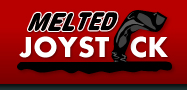By Nelson Schneider - 01/25/13 at 03:14 PM CT
During my precursory research into finding a viable, PC-compatible replacement for the Wiimote, I learned that, despite there being a large number of different motion controllers available for PC, they are all either really expensive, or absolute garbage. It seemed that the only route left to me was not to find a substitute for the Wiimote, but to force the Wiimote itself upon PC gaming. Thus I was left with no other option than to use GlovePIE, an Xpadder-style keymapper that helps a PC’s operating system make sense of the data coming through the Wiimote’s Bluetooth connection. While it may sound simple in theory, considering how easy-to-use Xpadder is, getting GlovePIE and a Wiimote to play nicely with Windows is a frustrating experience fraught with inconsistency and unpredictable behavior.
To begin, a gamer wishing to use a Wiimote for PC games needs to have compatible hardware. Wiimotes and GlovePIE only play nicely with specific brands of Bluetooth radio and work better with specific Bluetooth stacks installed. I went with what I had on hand, and, to my surprise, found that both my Cirago brand Bluetooth dongle and “FlingSmash” bundled Wiimote+ were compatible. Since I was going for an IR-based aiming scheme, a Wii sensor bar of some sort was required. Since my WiiU was just sitting there, I decided to use its sensor bar.
The next step is getting the Wiimote to pair with the Bluetooth dongle. The Nintendo console providing the sensor bar CANNOT be turned on during this step, as the Wiimote will try to pair with it by default instead of with the PC. To complete the pairing process, the user must tell the Bluetooth radio to scan for devices while pressing the 1 and 2 buttons on the Wiimote. Doing this makes all of the battery indicator lights flash and causes a device called “Nintendo RVL-CNT-01” to appear in Windows’ Add a Device section. Clicking through to the next screen, the Wiimote must be paired to the PC without a code. When done correctly, Windows installs two device drivers and displays a Wiimote entry under the Bluetooth Devices section of Windows’ Devices and Printers control panel. This step can be tricky, as sometimes the Wiimote decides to stop transmitting its pairing signal before the PC is done installing the drivers, which results in a driver failure. The only way around this problem is to HOLD the 1 and 2 buttons the entire time to keep the Wiimote awake.
Once the Wiimote is paired to the PC, the next step is to get it working with GlovePIE. GlovePIE is a stand-alone program that doesn’t require installation and doesn’t do anything funny to the Windows registry, which is nice. However, it is obviously a homebrewed application made by hackers for hackers, as the interface is filled with a variety of unexplained troubleshooting options (of which the only one I found useful was ‘No Auto-Bluetooth Connect’), mysterious settings, and a very user-unfriendly scripting pane. Before GlovePIE will do anything, the user needs to load a script. None of the scripts packaged with the latest release are helpful for playing FPSes with pointer-based aiming, but a script written by Dr_Zoidberg2007 and posted on the GlovePIE forum is. This script has all of the heavy lifting, mathematical hair-pulling, and overall quirkiness taken care of, and is organized into sensible segments with robust comments that make it easy enough for even a scripting-hater like me to modify. After changing the button mapping in this script to what I wanted to use in “Borderlands,” the game that instigated this whole sordid affair, I hit the Run button in GlovePIE and was pleased to see everything working. The 1 and 4 indicator lights on the Wiimote lit up, then the 2 and 3 lights, then finally the 1 light, which meant everything was ready to go.
The Wiimote immediately took over my mouse cursor… But it was impossible to control. In order to work with GlovePIE, it’s necessary to turn the mouse sensitivity down to 3 in the Windows control panel, while also clearing the Enhance Precision checkbox. In-game, the sensitivity was STILL too high, so during the process of mapping all of the keyboard and mouse buttons in “Borderlands’” option menu, I turned the mouse sensitivity ALL the way down.
The result was nothing less than spectacular! I found myself as close to FPS heaven as I ever dared to dream possible. I could move with ease! I could aim with ease! I could turn around quickly and with ease! But things weren’t quite perfect. My aiming cursor had quite a bit of judder. Alt-tabbing out of the game, I went into Dr_Zoidberg2007’s script and enlarged the pointer deadzone from 1 to 10 and decreased the mouse DPI from 1600 to 1000. Back in the game, everything calmed down. I no longer felt like my character was hopped-up on too much caffeine. Walking through the game’s opening segment, though, I found that none of my shots were hitting anything… and I was killed by bandits after running out of ammo.
I had forgotten that “Borderlands” uses an accuracy mechanic, so weapons have larger or smaller targeting reticules depending on how inaccurate or accurate they are. As a Siren, I started with a sub-machinegun with horrible accuracy. After selling that turd and replacing it with a nice pistol with over 90% accuracy, I found that I was actually able to shoot dead-on where I aimed. The cursor did a great job of holding still and allowing quick accurate movements that I could never dream of replicating with either an analog stick or a standard mouse. Completely and utterly thrilled with the experience of using my Wiimote on my PC, I decided to order a USB sensor bar so I wouldn’t have to worry about mispairing the Wiimote to the WiiU or wasting electricity running a WiiU just for its sensor bar.
The following week, I had just received my USB sensor bar from Amazon and was all set to show off the glory of Wiimote-controlled “Borderlands” to the rest of the MeltedJoystick crew during our weekly local co-op session…
…Only nothing worked. The Wiimote would only pair with my PC with great difficulty and repetition. Once it was paired, GlovePIE acted-up and wouldn’t take over the mouse cursor, or would just stop my mouse cursor from moving, or would interfere with the functionality of my Gyration Airmouse. On the few occasions when everything seemed to work as it had just a week prior, the judder in-game was so bad it was unplayable.
After hours and hours of troubleshooting, I came to the following conclusions:
1. GlovePIE is unreliable. Sometimes it works flawlessly, sometimes it’s necessary to hit Run/Stop Run/Stop Run/Stop over and over until the script works correctly.
2. USB sensor bars only have 3 IR lights per side, while official Nintendo sensor bars have 5 IR lights per side. Thus the third-party USB sensor bars are comparatively dim, and thus must be placed VERY close to the Wiimote to provide enough light.
3. Pairing a Wiimote to a PC and leaving the PC on overnight in order to avoid the whole pairing fiasco again the next day results in a Wiimote with a dead battery, even if it’s sitting on a charger.
4. The Wiimote and Nunchuck combo doesn’t have quite enough buttons to map everything in complex games, plus the 1 and 2 buttons are impractically hard to reach while playing.
So I was left with a conundrum: Is it worth the frustration of running through PC troubleshooting routines and having to start preparing to play an hour or two before a multi-player game is scheduled to start, just for the sake of having pointer-based aiming?
YES.
Yes, it is worth the effort. While GlovePIE and a Wiimote on the PC are a complete pain in the ass to setup, troubleshoot, and maintain, the experience of playing an “AAA” FPS with Nintendo’s little controller is just too good to pass-up. There NEEDS to be an officially-supported, comparable controller for PC, and FPS developers NEED to acknowledge pointer-based aiming as the incredible experience that it is. Now that Nintendo’s HD WiiU is capable of running graphically-intensive shooters, while still keeping native compatibility with the Wiimote and Nunchuck, it is baffling that it hasn’t immediately become the definitive home for FPSes.
Comments

sage2001
sage2001 - wrote on 08/31/18 at 02:08 PM CT
Hey, I know this is an old blogpost, but I was wondering if you still had the borderlands script for glovepie.
I've also started using the Wiimote to play PC games, to the point that my Xbox One controller is hardly used at all.
It's a great middle ground between a large, uncomfortable keyboard and mouse and a comfortable, but inaccurate dual analog controller.
I was also curious if you still use the Wiimote and nunchuck to play PC games.

Anonymous
Anonymous - wrote on 04/03/17 at 01:58 PM CT
BUY CHEAP TADACIP ON LINE WITHOUT PRESCRIPTION NEEDED!
* TOP PHARMACY LIST!
* MEDICATION WITHOUT A PRESCRIPTION!
* SPECIAL DISCOUNT MEDICATION!
* WE GUARANTEE THAT ONCE YOU HAVE PURCHASED A PRODUCT FROM US YOU WILL GET THAT PRODUCT
WE THANK YOU FOR VISITING APPROVED ONLINE PHARMACY © 2013.
[b]Tags:[/b][b]Purchase Tadacip, Tadacip Online, Purchasing Tadacip, Where To Buy Tadacip, Where To Buy Tadacip, Where Can I Buy Tadacip[/b]

anthony
anthony - wrote on 09/05/13 at 06:34 AM CT
Sorry about my grammar it's 530 in the AM here and I've been on the net for like 6 hours researching this and Gaming PCs. I really think the Wiimote and Navigation controller would be a killer combo though.

anthony
anthony - wrote on 09/05/13 at 06:30 AM CT
We need more stuff like this. I just bought a Wii U a few weeks ago and I'm pretty disappointed about the lack of Wiimote/nunchuck support for shooting and adventure games.
Resident Evil Revalations, Mass Effect 3, Splinter Cell Blacklist all lack support and all should have it.
I also wonder if anyone has tried using the PS3 navigation controller, it has more button 6 to be exact and the D-pad and accelerometers. It's bluetooth and would be awesome with the wiimote.
I'm currently putting a list together for a Gaming PC build. I cant tae it anymore, if they won't support it I'll just do it myself.

E-BoBo
E-BoBo - wrote on 06/10/13 at 02:25 AM CT
Amen Brother!
Wiimote IS the way to play FPS, but the masses dont know it yet, There is nothing more rewarding than actually "aiming" at your target and taken them out. Dual-analogs/Mouse+keyboard can never compare.
But GlovePie does suck // We need a better way to do this.
Never forget the limitations within the PC version of FPS games that do not have dead zones AND do not have ADS reach. It's hard t compensate for that.
Matt - wrote on 02/01/13 at 04:21 PM CT
You should start a Kickstarter project for affordable motion control system for the PC :) who knows, it could work.
Nelson Schneider - wrote on 01/30/13 at 11:01 PM CT
@Anonymous: I don't solder. :)
I'm also not a big fan of battery operated sensor bars.I bought one for my original Wii and returned it after a single day because the batteries just didn't last long enough.
Thanks for the link, though. That WiiJoy4FPS looks like an intereting alternative to GlovePIE.

Anonymous
Anonymous - wrote on 01/29/13 at 02:05 PM CT
So, Thanks for the info, that script will become handy in the near future.
Second I appreciate that I dont have to register to post a comment (just with the captcha) I feel registering limits opinions on many sites, while captcha just reduces spam, LOL.
Ok, so, lets go to the point (its going to be a looong comment, sorry about that).
First, lets talk about the sensor bar, I bought one through amazon, a cheapo one. When I switched it on it didnt work, why? Well I used rechargeable batteries. As you know those bars, typically use 4 x 1.5v Alkaline Batteries = 6v, but rechargeable batteries have a mere 1.2v, so 4 x 1.2v = 4.8v. So after changing them for Alkaline, everything worked.
Now, Im kind of a curious guy and I like electronics, so I decided to open the bar, and I saw the bar has 3 leds per side as you mentioned, but also, on the IC there are 2 spaces (two holes each) to solder two extra 1v leds if you feel up to it. Now, as I explained before, the Alkaline batteries only offer up to 6v (probably the reason why it only has 3 IR leds per side, 6v = 6 x 1v leds), you can always add those extra 2 leds per side, drill a small whole (with finesse) at the back of the bar and plug a 10v adapter to power those 10 x 1v IR leds and voila, you would have a sensor bar like the wii. (While you are at it, you could actually get a bigger "chassis"/"plastic case", so It can hold 7 alkaline batteries. Therefore would still be wireless, you can manage the extra voltage with a "switched on" red led for ex. And you can make each side movable, so you can adapt the separation of the leds to the distance you need from the screen).
That would be my perfect sensor bar ^_^ , LOL.
Ok, on top of the software you have mentioned, I would recommend you to check out this software "WiiJoy4FPS" (link attached: http://micedition.webs.com/ ) apparently comes with specific community profiles for different games like Battlefield 3 or CoD. I believe it is worth a look.
For a very stable bluetooth stack, I recommend you toshiba's (its the best). You can always mod the drivers (its adding a couple of simple lines, really) to your bluetooth device following some of the explanations on the net. It DOES MAKE A DIFFERENCE!
There are many other things I wanted to mention (physX, 3D, voice command, steering wheels, etc), but I dont have time right now. But I will come back to this site to update you and read your comments/posts.
C ya! ^_^